AwareEd Courses
Table of Contents
Introduction
When planning a security awareness training campaign, you may wish to customize the training for different groups. For example: one group may need training on basic security practices and HIPAA compliance, while another group may need training on working remotely. Courses allow you to create different collections of content that can then be assigned to different groups of learners.
Create a Course
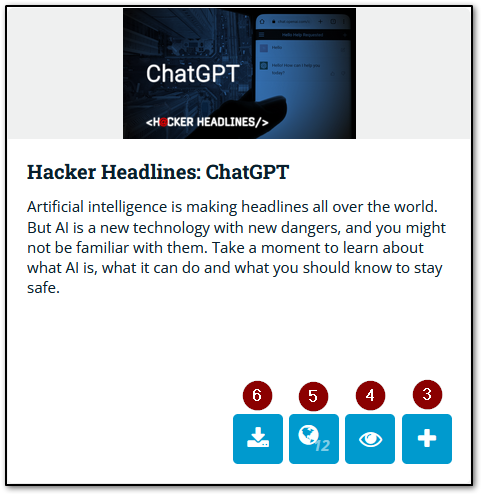
- Navigate to AwareEd > Courses.
- Click the New Course button. You will be taken to the Content Library, which contains all available content. There are three types of content available:
- Assessments: Short tests or quizzes used in a course to test learners’ proficiency on a topic. See Assessments and Question Library for more information.
- Modules: Modules are short videos. Infosec IQ includes coverage of a wide range of topics presented in varying styles to provide a blend of informative and engaging content.
- Program Resources: Supplemental resources such as HTML documents and posters which can be downloaded and used to provide additional reminders of the security awareness training.
- Click the + button on any module or assessment to add it to the course.
- To see a preview, click the preview button. You can preview the content in any available language. Note that some languages are only translated in closed captions.
- The globe button will indicate how many languages are available. To view a list of all available languages, hold your mouse over the globe button.
- Publishing Assistant modules you create will have an edit icon on the lower-left which allows you to either edit or delete the module. For more information, please see Publishing Assistant.
- Program resources can be downloaded by clicking the download button.
- Once you have selected any content, the Course Builder will appear on the right side of the page. Here you can enter a name for your course along with an optional subtitle and description, and also reorder the course content.
- Course statistics shows the total number of modules as well as the total length.
- When you are done selecting content, click Save Course or click Save & Build Campaign to go directly to the campaign builder.
Edit a Course
- Navigate to AwareEd > Courses.
- Hover over a course and click the Edit button.
- Use the course builder to edit and save the course.
Note that you can only edit courses you created. You cannot edit any of the default courses included with Infosec IQ. If you wish to modify a default course you can clone it and then modify the cloned course. See the next section for more information.
Clone a Course
- Navigate to AwareEd > Courses.
- Hover over a course and click the clone button.
- A copy of the cloned course will appear in the list. The copy can be edited without affecting the original course.
Share a Course

If you are logged into a subaccount as a Global Administrator, you can share courses with all other sub-accounts. To share a course, hover over a course and click the globe button. You will be asked to confirm that you want to share the course.
Note: Shared courses cannot be deleted.
Delete a Course
You cannot delete a course that is currently in use in any campaign or campaign draft. In order to delete a course you must first delete the campaign or draft where it is in use. Deleting a Campaign will also delete all reporting data for the campaign. Deletion is permanent, so be sure to export any reporting data before doing so.
- Hover over a course and click the delete button.
- Click delete in the popup window to confirm deletion.
If the course is in use, you’ll see a list of the campaigns where it’s used and you’ll need to delete the campaigns before proceeding. Note that you can only delete courses you created. You cannot delete any of the default courses included with Infosec IQ.

